About Anthology Blackboard
Anthology was created through the merger of four of the world’s leading education technology companies: Blackboard, Campus Management, Campus Labs, and iModules. For more information, you can visit their About Us page.
This product note will explore how Blackboard® Learn Ultra has incorporated generative AI to enhance course creation. We will examine the platforms AI Design Assistant. Just to highlight the AI features are powered by Microsoft, using OpenAI due to Microsoft’s commitment to the ethical use of AI. Additionally, the AI Design Assistant has been developed in accordance with Anthology’s Trustworthy AI framework, ensuring responsible use.
Key Features
The AI Design Assistant supports course development and content creation with features including:
- Course structure suggestion
- Auto-Generate Modules
- Auto-Generate Discussion and journals
- Auto-Generate Rubrics
- Auto-Generate Assignment
- Language translation
- Auto-Generate Questions
- Generate Images
We’ll now briefly the summarise each of these features:
Course structure suggestion
You can use the AI tools to help design an entire course, or just some elements of it. If you are creating a new course, the starting point would be the course structure feature. This analyses the course name, description, and learning objectives provided by the instructor. From this analysis, it recommends course structures that are aligned with the desired learning outcomes.
Auto-Generate Modules
Once the course has been created, the auto-generate learning modules feature allows users to produce learning modules by providing a description; it will then generate a relevant image alongside the module description. The content can be edited and adjusted. Users can also upload course material such as a course/module specification and then provide a description to auto-generate modules.
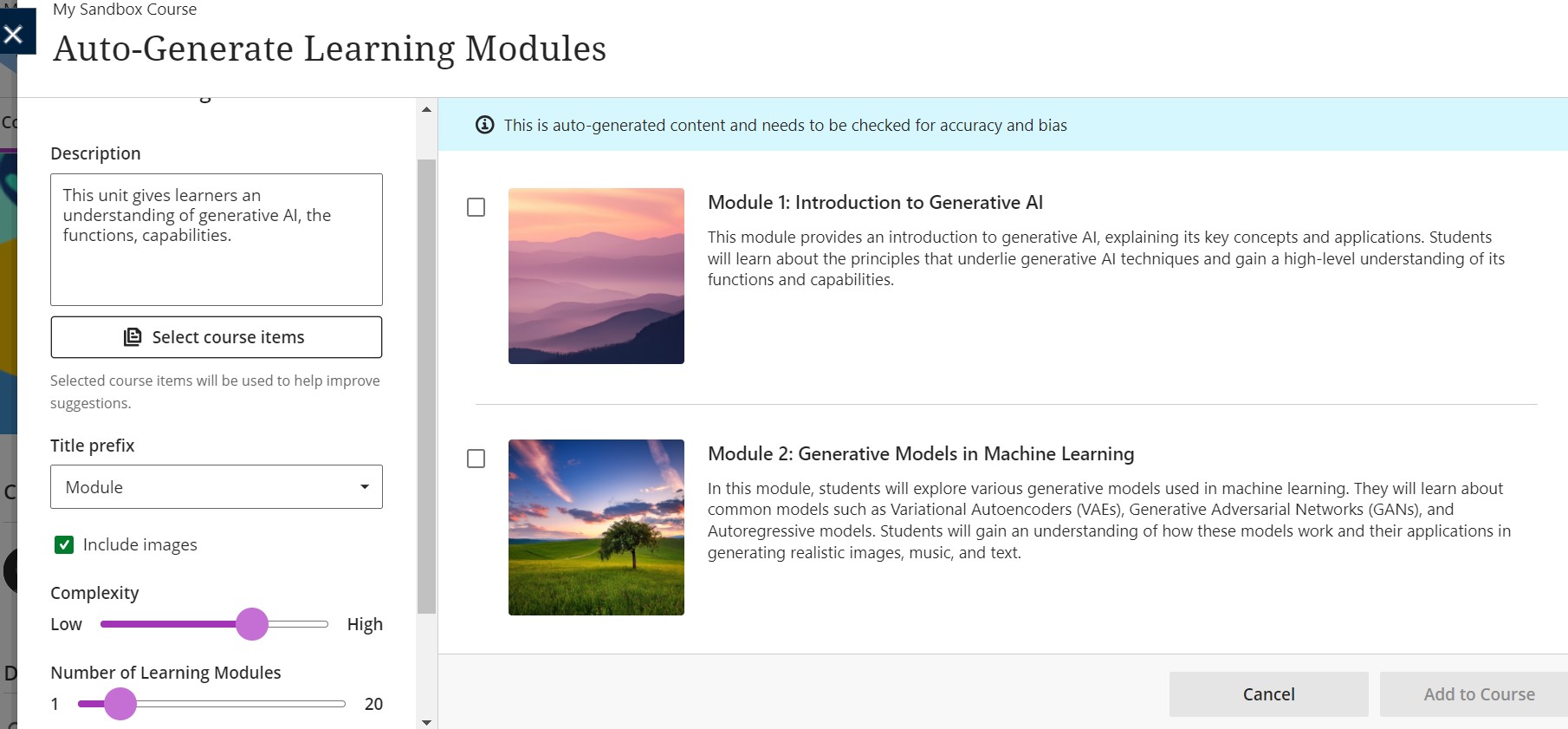
Auto-Generate Discussion and Journals
Once the course and its modules have been constructed, the AI designer will proceed to develop additional course content. The Auto-Generate Discussion feature can create discussion topics either from a given description or from uploaded materials. Users can input a description for a discussion topic and select related course items, which helps refine the discussion topic. Users can then choose the desired cognitive level, including apply, analyse, evaluate, create and ‘Inspire Me!’, which offers a combination of levels. A slider is available to adjust the complexity of the discussions. It’s good to note, notification in blue will highlight that the discussion topic should be checked for accuracy and bias.
The same process can generate a journal task outline for learners, linking directly to uploaded course content.
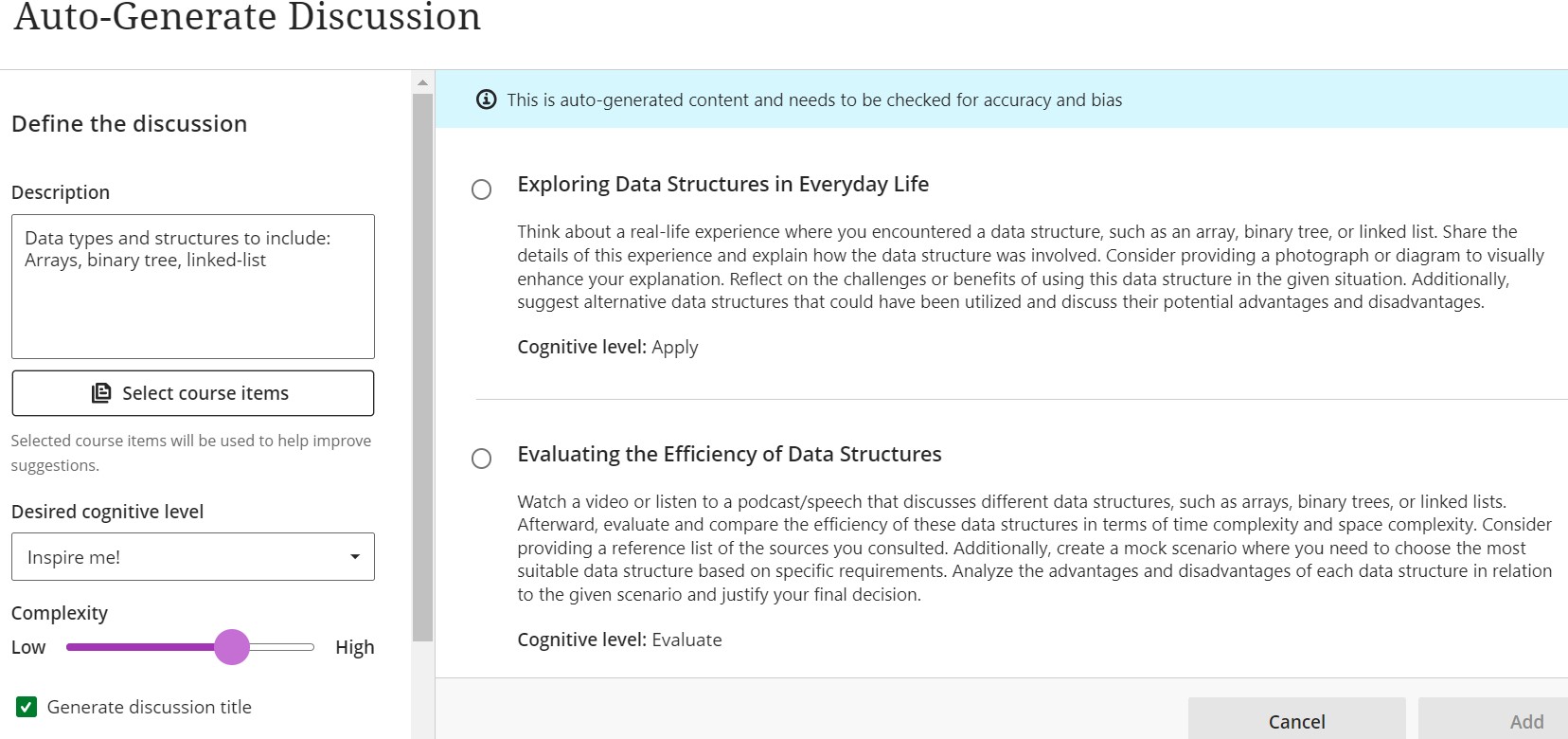
The same process can generate a journal task outline for learners, linking directly to uploaded course content.
Auto-Generate Rubrics
Creating and ensuring the quality of rubrics can be a time-consuming task. The rubric generator is an excellent starting point to help users develop ideas and serve as a check and balance. Users can input a learning outcome, choose a rubric type, adjust its complexity, and modify the number of columns and rows. The review process is straightforward, allowing the criteria to be easily aligned with course goals.
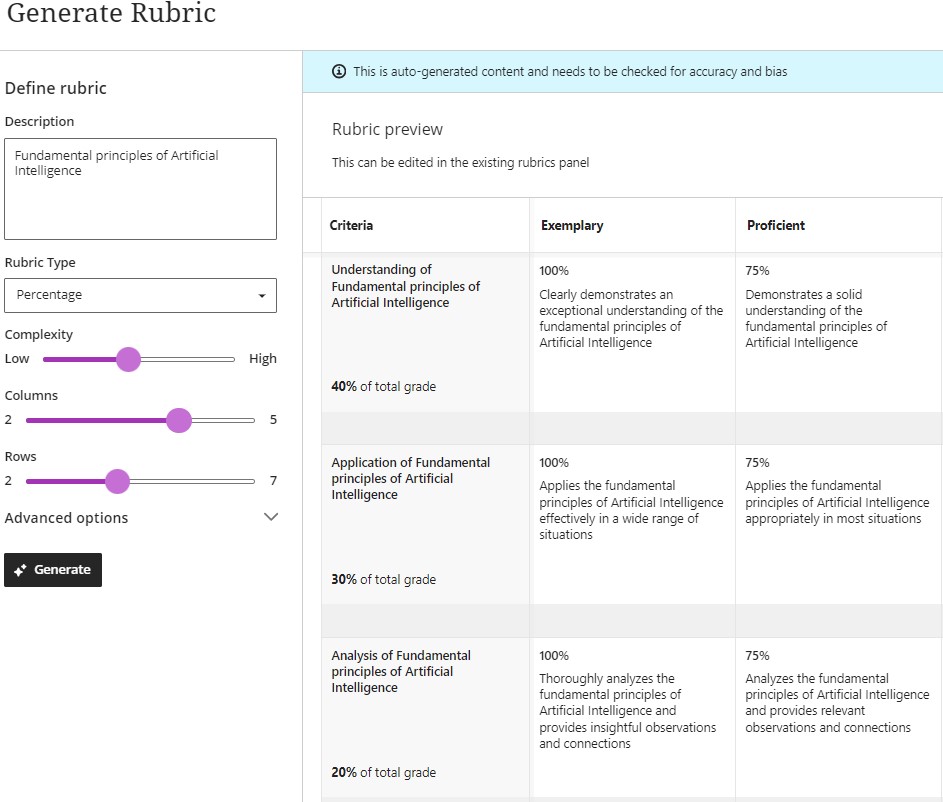
Auto-Generate Assignments
The AI Design Assistant also facilitates the creation of assessments.
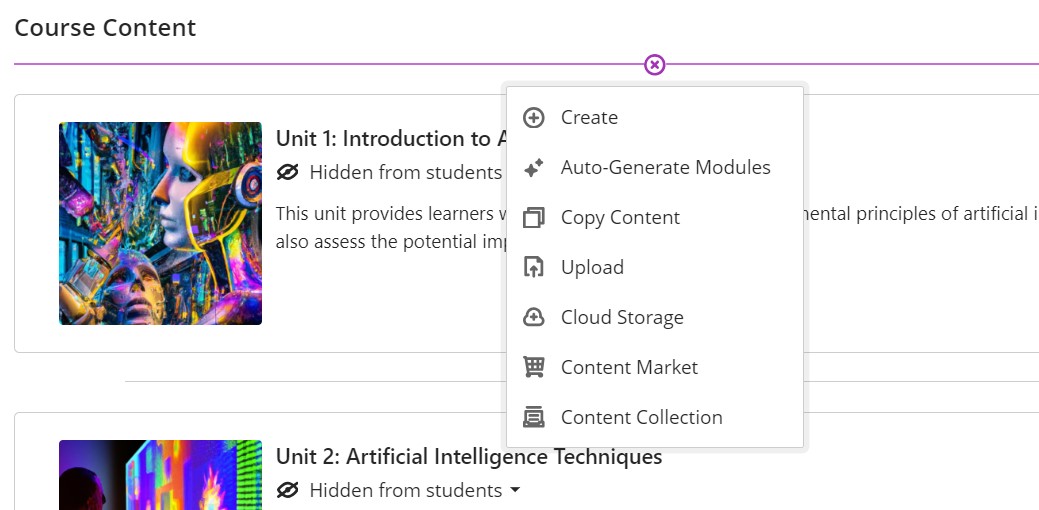
Users start by selecting ‘Create’, then ‘Auto-Generate’, and finally enter the assessment title and learning outcomes. They can also select the ‘Desired Cognitive Level’ and ‘Complexity’ and adjust accordingly. The Auto-Generated Assignment will then suggest assessment types based on the prompt in the description. The image below shows suggestions for assessing application, analysis, and evaluation. Users can then select and edit to suit the learning outcome they aim to assess.
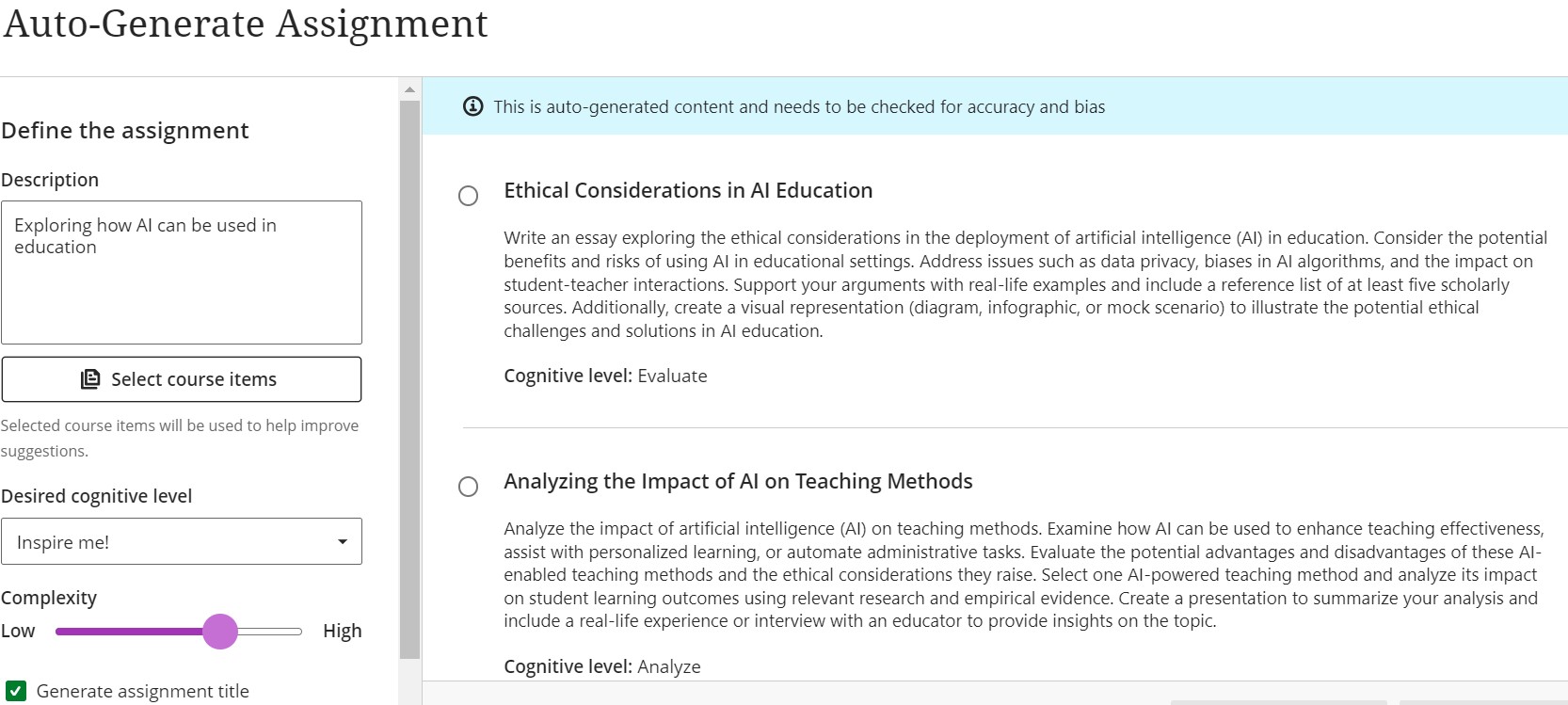
Language Translation
A useful feature is the ability to change the output language, which can be found in the ‘Advanced options’ and currently offers 30 language translations. For example, Welsh, Spanish, Turkish, French, and German. Just as a note we have not tested the translation quality.
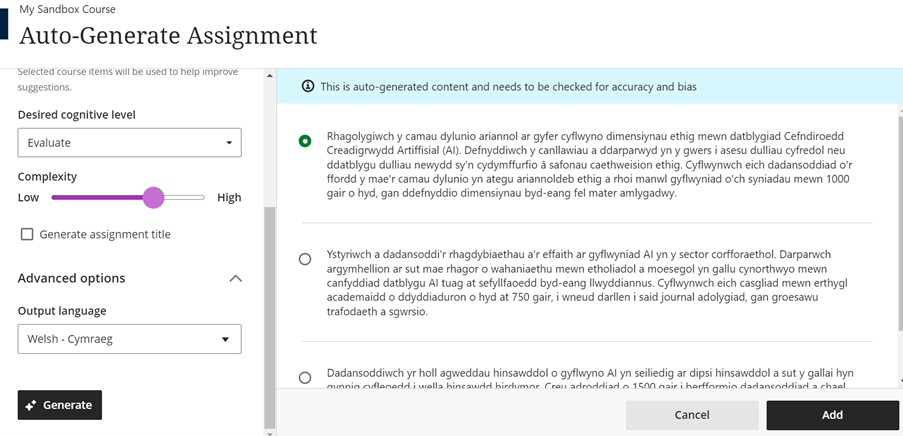
Auto-Generate Questions
The AI Design Assistant can generate questions and provide ideas for question content using the Auto-Generate Questions function.
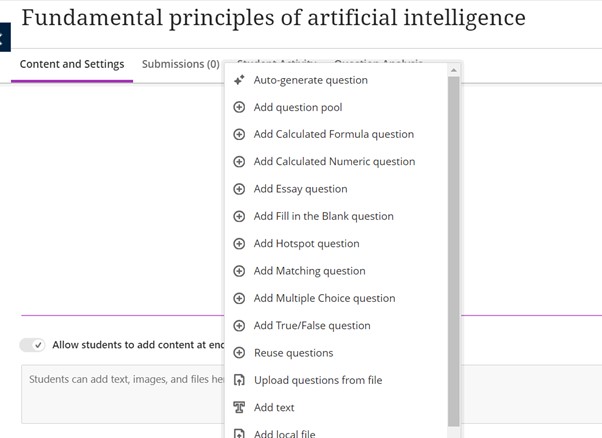
In the trial, we initially focused on generating multiple-choice questions. We added a description and selected a relevant course item. Complexity level and language can be adjusted as needed. In line with their focus on responsible use after generating the questions, each one must be individually selected to be added to the question bank, rather than having a ‘select all’ option. This is to prompt the user to review before selecting. One minor issue is that the generator does not provide feedback; users need to manually add any comments, as this is not automated.
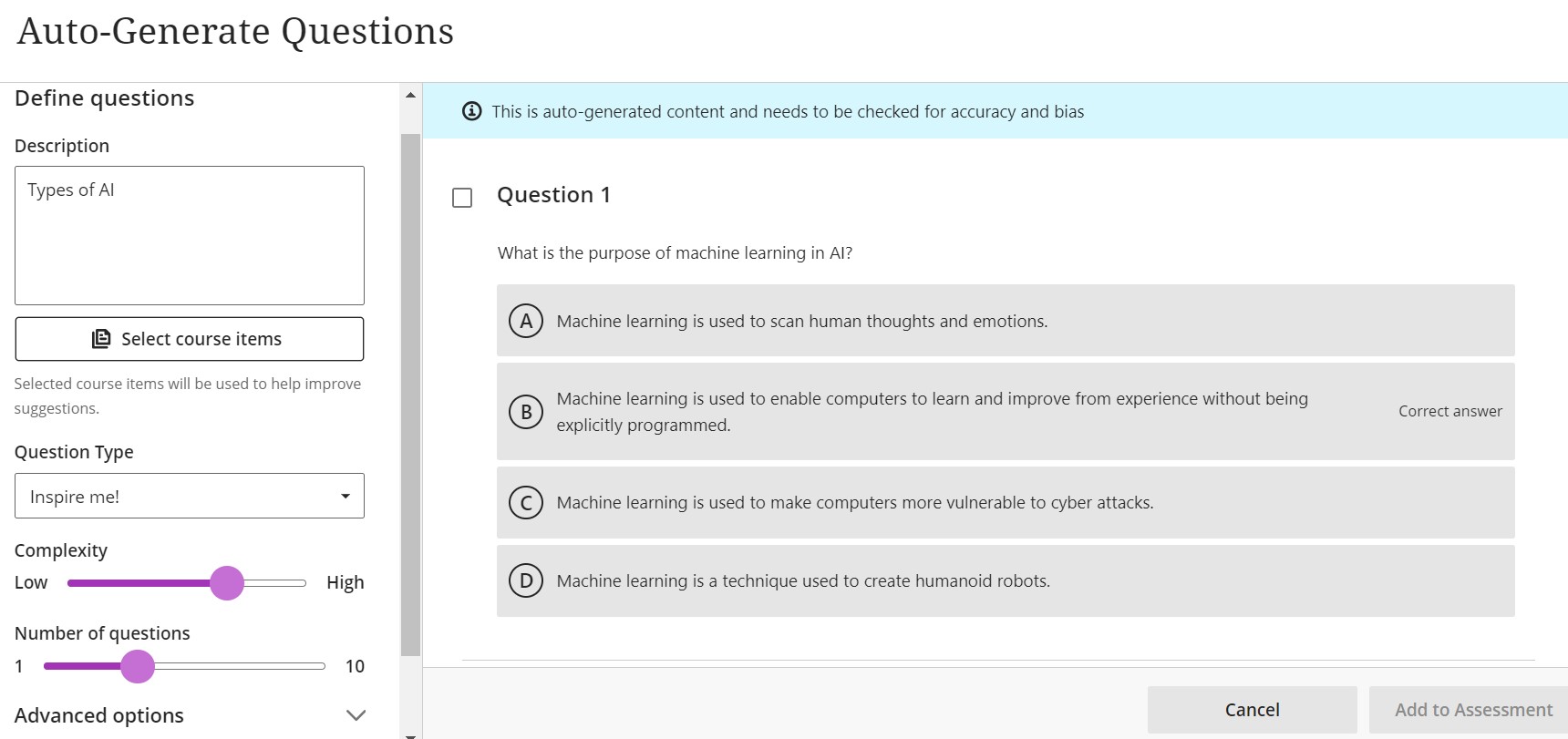
Additionally, when users add content to the course, for instance, when they create a new document within a module by entering text, uploading a Word document, or browsing the content collection with previously uploaded files, the user will see the ‘Auto-Generate Question Bank’ option and be able to generate questions from this resource.
Generate Images
The AI Design Assistant is not solely text-based, users can also generate royalty-free images. The images could be used for course cards or documents stored within the course. To generate images, simply provide a description of the desired image and click ‘Generate’ to proceed.
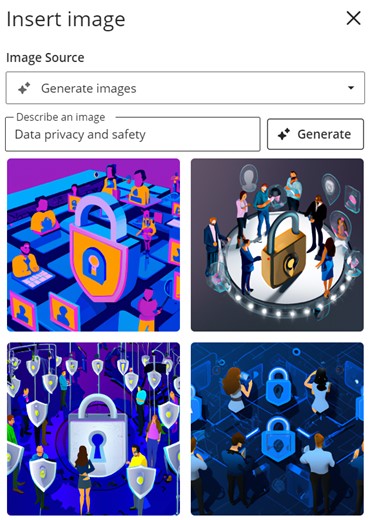
Once selected, the image can be adjusted and inserted into the document.
Thoughts and observations
Ease of use
The AI Design Assistant is user-friendly, allowing content to be generated with simple text descriptions. Once generated, the content is easy to review and edit. The platform has integrated the AI design assistant into existing features. For users who are looking for more direction Anthology Blackboard Learn have produced some step-by-step guides and videos.
Quality of content generated
The content generated by the AI design assistant is suitable. It is advisable to provide detailed information initially, as there is no ‘chat with’ function. However, the content produced is mostly accurate and easily editable. Additionally, the fact that the images are royalty-free is a considerable advantage, and the images generated were generally relevant.
User’s views
Previously we have engaged with two users of Blackboard Learn Ultra AI Design Assistant. You can read more about this in our Case Study: Blackboard Ultra’s AI Design Assistant. This case study explores how the University of Westminster and Northumbria University have utilised the AI Design Assistant for the development of course content, whilst emphasising the importance of ethical AI usage in education.
Conclusion
In conclusion, the integration of the AI Design Assistant into the Blackboard Learn Ultra platform streamlines the process of using generative AI. The process to generate course creation and content management is efficient and accessible. With features that enable the auto-generation of course structures, discussion topics, question banks, rubrics and assessments, as well as the ability to produce royalty-free images, the AI Design Assistant not only simplifies but also enriches the teaching and learning experience. Furthermore, its intuitive interface and detailed support materials ensure that users can easily generate content safely within the platform.
Find out more
Get in touch with the Anthology team to find out more about Blackboard Learn Ultra’s AI Design Assistant:
Website: https://www.anthology.com/ai-design-assistant
Contact: Cole Gaylon
Email: cole.galyon@anthology.com
